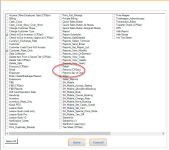Enabling a User Rule for returns in CPS Air
In the 3.96 release for CPS Air, if the user rule is enabled, the current employee who is logged in can return a transaction. If disabled, the employee currently logged in would be prompted for a pin to allow a return, when they click the Return button. You can control this from the User Rule section of Options.
Ben Power
To enable the returns user rule
-
To access the User Rules screen, do one of the following:
-
If you are adding or editing an employee in Employee Setup [Tools | Options | Employee Setup], and you are on the screen for that employee, click Define Rules to the right of the Security drop-down field after you have selected the security.
-OR-
-
Go to Tools | Options | Security then select User Rules. The users list display to the right.
-
Double-click the user you need to change. The User Rules screen displays.
-
Select the Returns (CPSair) checkbox.
-
Click Save at the bottom of the User screen. The list of users displays again.
-
Click Save again in the bottom right corner of the screen.
Note: This requires logging out of the software completely and back in again to see the permission changes.